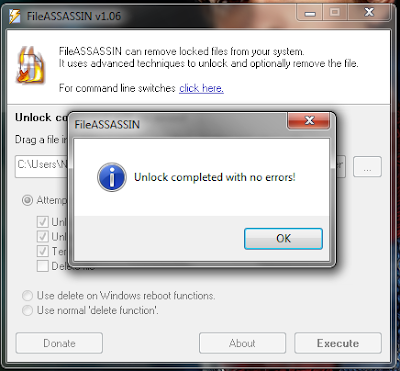Play Incomplete Downloaded Videos in IDM
Many a times, while downloading video from IDM, some of video remains incomplete and don't allow to resume.
If it stops at 99% or 98% it is very irritating for us. We again download it from very beginning, which is time consuming and also entire data is again downloaded.
 |
| IDM home screen |
Because you can search those incomplete files in your system and even play them(if they more than 90% downloaded).
Let us see how!!
 |
| Run |
Step I : Open Appdata
->Click 'Start'(win XP user) -> click 'Run'
(Win 7 user) in search box -> type 'Run' -> open
->Type ' %appdata% '
Step II : Browse Folder where file is
Go to 'IDM' -> 'DwnlData' -> User ->
Now, you have to apply your brain.
Here each folder is for each downloaded files(generally) whether complete(less in size) or incomplete(large in size).
Look for the folder which is large in size, Open it.
Here is screenshot of one such folder, the 'User name' is blackened for anonymity.
 |
| A Folder where in incomplete files are saved |
Since, IDM breaks files into multiple files, so it shows multiple files.
If it is single file(some website doesn't allow multiple download) then here you will find one larger file.
Step III : check and Play the files
Leave the Log file, Drag and drop each large files in multi-format supported Player like- 'VLC player' or 'Media Player Classic'.
Hurray!! Now your incomplete downloads are accessible to you!!
Now if you want you can also delete these files if you do not want these as these will be consuming lot of extra space of your hard disk .
Don't forget to Leave your comments and experiences, I'll be answering if any query is there.
Enjoy!!
Don't forget to Leave your comments and experiences, I'll be answering if any query is there.
Enjoy!!